Gather Native Wallet – Comprehensive Guide
Posted by admin on June 8, 2022
In this article, we cover different cases to add a native wallet for Gather Layer 1.
- SECTION 1 – Creating a New Wallet for Gather Layer 1
- SECTION 2 – Using an existing Metamask Wallet for Gather Layer 1
- SECTION 3 – Importing other wallets to Metamask
SECTION 1 – Creating a New Wallet
1.1) Download “Metamask” Extension for your browser (Under the Chrome menu > More Tools > Extensions then search for “Metamask”) or application for mobile
1.2) While you are creating your wallet, save your “seed phrase” not on pc (for security purposes) but on paper and keep this in a very safe space. If you lose this phrase, you won’t be able to access this wallet from another pc later or if your computer is formatted. You will also be asked to create a password separately to open this wallet easily on your pc.
1.3) Once you open it, click on the “Ethereum Network” text at the top to open this network dropdown menu, select “Add Network” to add Gather Layer 1, and fill out these details:
Network Name: Gather Mainnet
New RPC URL: https://mainnet.gather.network
Chain ID: 192837465
Symbol: GTH
Block Explorer URL: https://explorer.gather.network/
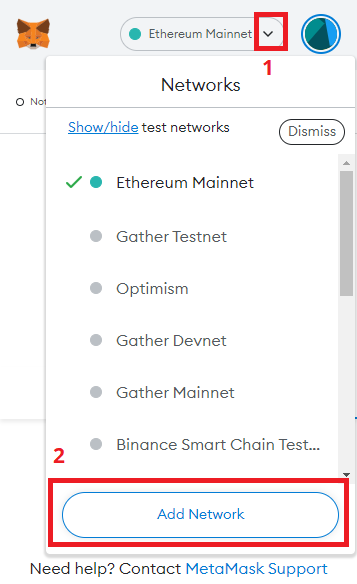
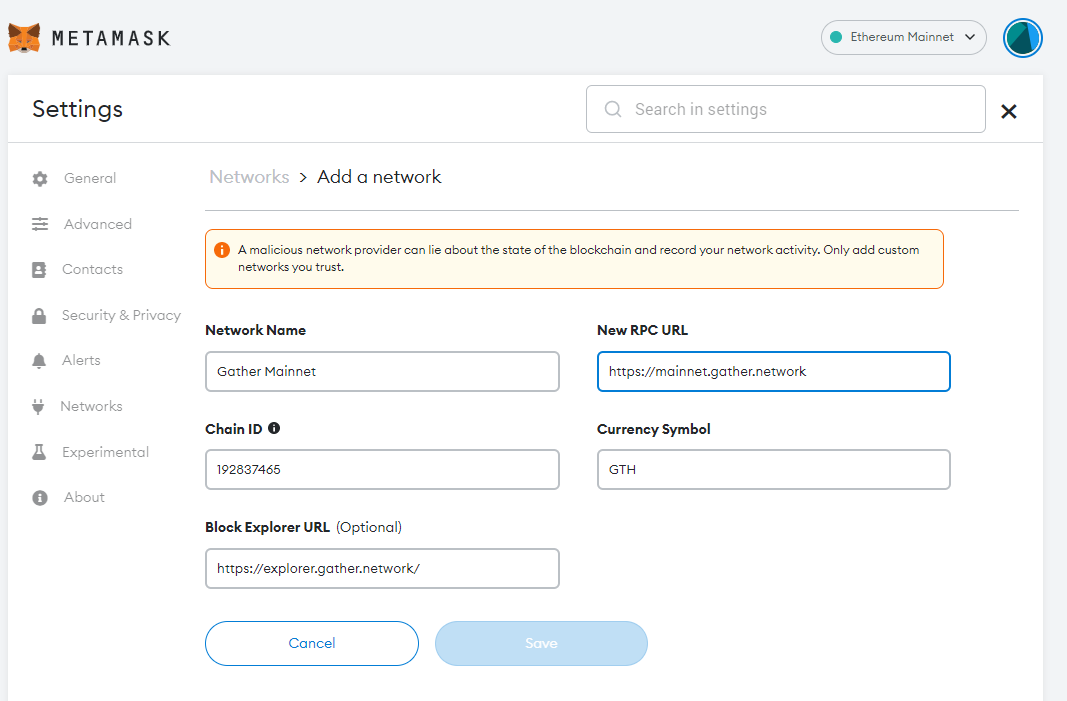
1.4) Then select “Gather Network” from this network dropdown menu, and click on the wallet address (you see it just under the network menu) to copy as needed.
SECTION 2 – Using an existing Metamask Wallet for Gather Layer 1
If you are already using a Metamask wallet, same wallet addresses (accounts) can exist on all EVM compatible chains, all you need to do is to add a new network to interact. In this case, Gather Mainnet details need to be added.
2.1) Open your Metamask wallet, click on the “Ethereum Network” text at the top to open this network dropdown menu, select “Add Network” to add Gather Layer 1, and fill out these details:
Network Name: Gather Mainnet
New RPC URL: https://mainnet.gather.network
Chain ID: 192837465
Symbol: GTH
Block Explorer URL: https://explorer.gather.network/
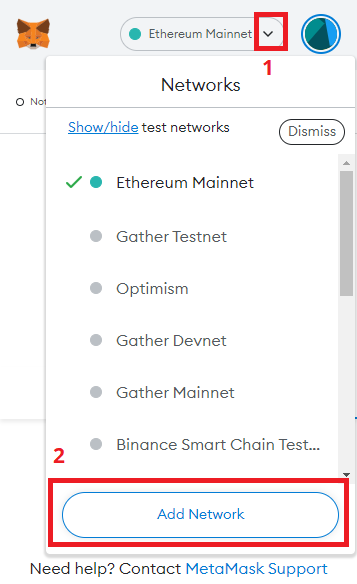
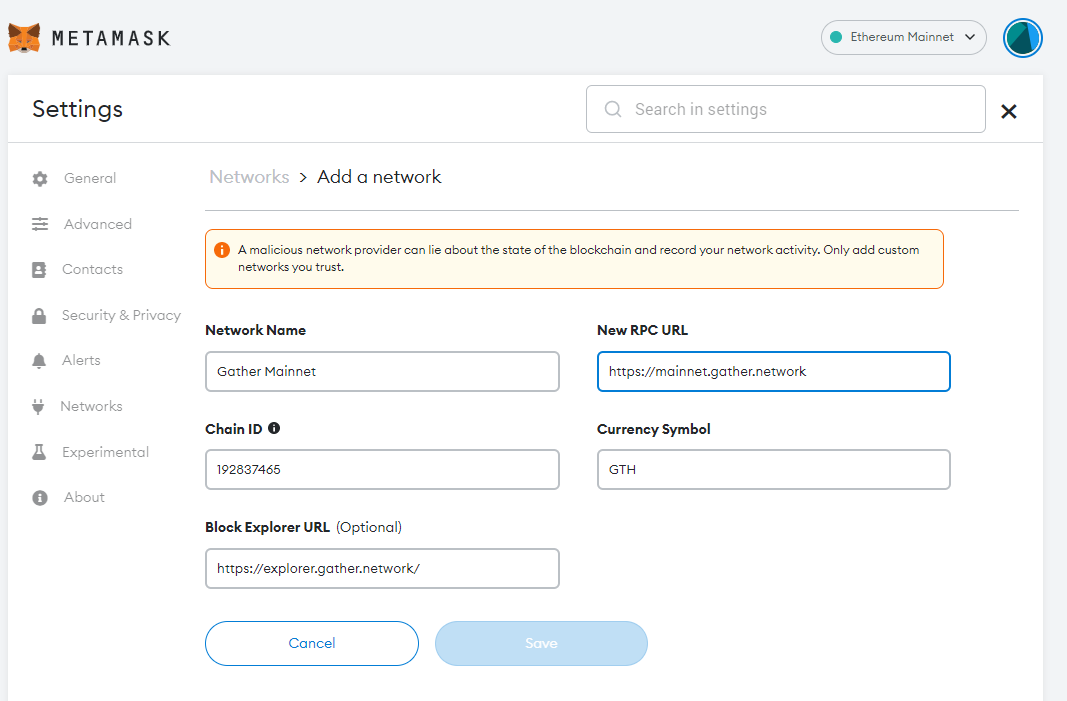
2.2) Then select “Gather Network” from this network dropdown menu, and click on the wallet address (you see it just under the network menu) to copy as needed.
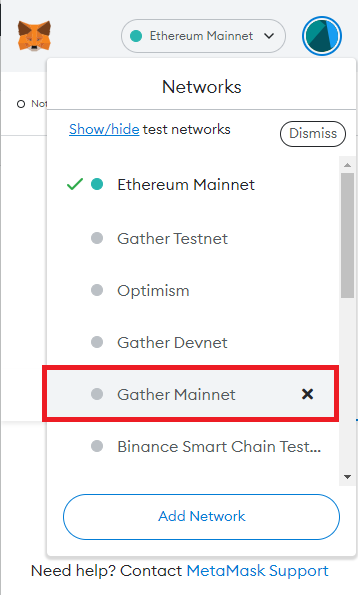
SECTION 3 – Importing other wallets to Metamask
3.1) New Metamask installation and importing another wallet (Using Trustwallet as an example)
Now we’re going to show you how you can start a MetaMask account using the same seed phrase you used for Trustwallet and that’s because as we mentioned earlier your seed phrase is your access to the blockchain. Let’s dive in!
The first thing that you need is your Trust Wallet seed phrase. Open your Trust Wallet and go the Settings page:
Click on Wallets:

Now you see all the wallets that you currently have on Trust Wallet; click on the exclamation mark beside the name of the wallet that you want to import to MetaMask:

Select Show Recovery Phrase:

Check the risks and if you agree on them, remember that your seed phrase should be kept private at all times! Click on Continue:

Now you can see your seed phrase, write them down on a piece of paper from 1 to 12 and DO NOT SHOW IT TO ANYONE!
Download MetaMask from its official website MetaMask.io and open it. Click on Get Started:

Select Import using secret recovery phrase:
Choose I Agree:

Type in the secret phrase that you wrote down on paper from your Trust Wallet in order and then enter a password for your MetaMask, confirm it and click on Import:

Great! You just imported your Trust Wallet to MetaMask. As you know MetaMask’s default network is Ethereum and if you have tokens on other blockchains you should add those blockchains manually, for that, you can read SECTION 2 of this document if you need additional support.
3.2) Using an existing Metamask Wallet to import another wallet with a private key
If you already have a private key for the wallet that you want to use, you can directly import this wallet to Metamask as a new account. Your private key for any wallet is same for accross all EVM networks, in other words if you have an Ethereum or BSC wallet private key, you can import this wallet to Metamask to start using it on Gather mainnet.
3.2.1) Click the circle icon at the top right corner of your MetaMask pop-up next to the network indicator.
3.2.2) Select “Import Account” on the dropdown menu:
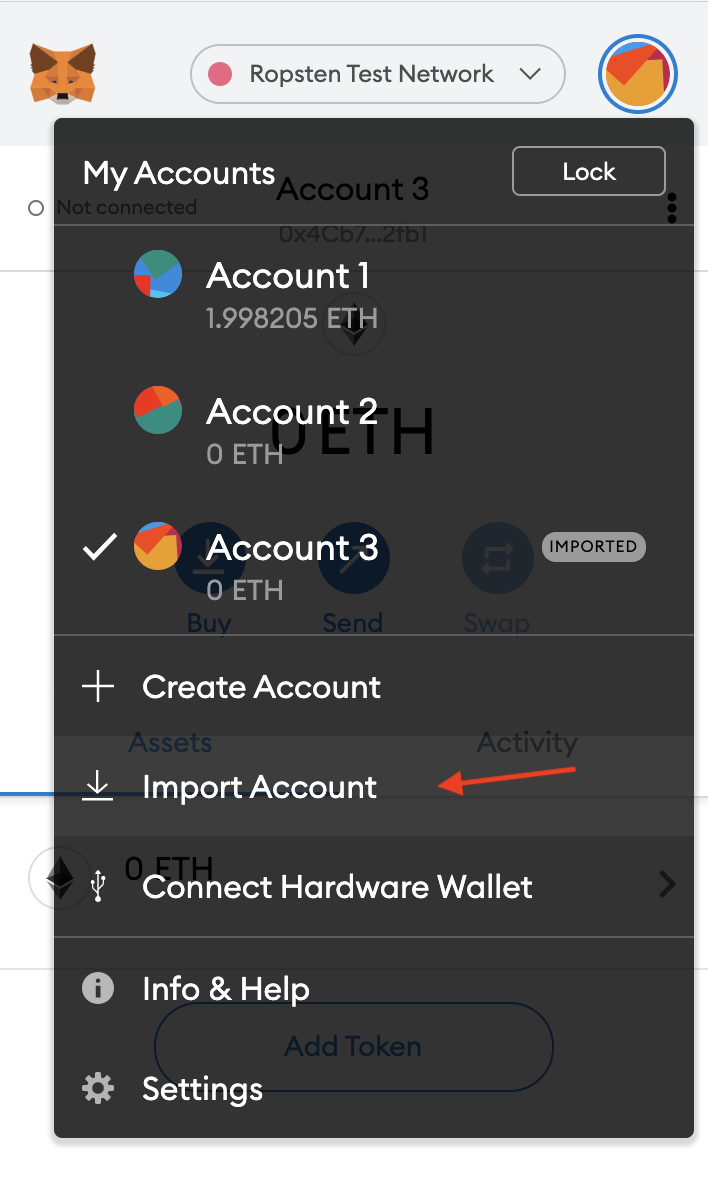
3.2.3) You will be directed to the Import page. Paste your private key and click “Import”.
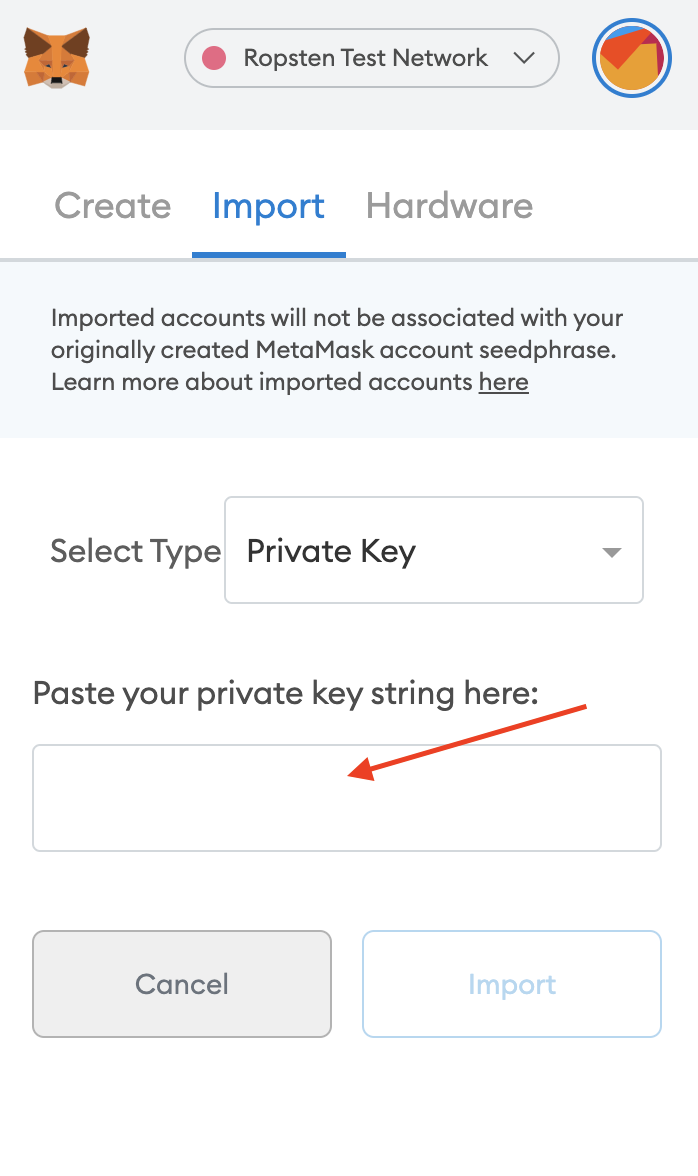
You should be able to see the newly added account in the dropdown menu with an “Imported” tag next to the account.
Now that you have an access to Gather mainnet, enjoy ultra-low transaction fees and fast transactions, stay well.
